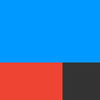 IFTTT.com is a powerful utility for automating all sorts of small things. The site’s acronym stands for, “If This, Then That," which sort of tells you everything you need to know about using IFTTT. You set a trigger from any number of a massive array of things IFTTT can look for which cover everything from the weather outside to what your WiFi enabled washer or dryer are up to then trigger alerts that range from blinking your WiFi enabled lightbulbs to… a ridiculous amount of other stuff. It’s really sort of amazing just how much IFTTT can connect to, but for our uses, we’re going to stick to the RSS functionality to create a simple alert applet that’ll send you push notifications whenever we post a new story.
IFTTT.com is a powerful utility for automating all sorts of small things. The site’s acronym stands for, “If This, Then That," which sort of tells you everything you need to know about using IFTTT. You set a trigger from any number of a massive array of things IFTTT can look for which cover everything from the weather outside to what your WiFi enabled washer or dryer are up to then trigger alerts that range from blinking your WiFi enabled lightbulbs to… a ridiculous amount of other stuff. It’s really sort of amazing just how much IFTTT can connect to, but for our uses, we’re going to stick to the RSS functionality to create a simple alert applet that’ll send you push notifications whenever we post a new story.
Now, if you already use an RSS reader or Apple News there might be a bit of an overlap here in the alerts you get, but IFTTT offers a level of granularity to what alerts you get based on the feed URLs you choose. Before we get too into setting up IFTTT, let’s go over how the various RSS feeds of TouchArcade work:
http://toucharcade.com/feed – This is the main RSS feed which will have a new entry in it for each new thing we post on the site.
http://toucharcade.com/category/reviews/feed – This RSS feed will only show game reviews.
http://toucharcade.com/category/ratings/5-stars/feed – This RSS feed will only show game reviews with a score of 5 stars.
http://toucharcade.com/category/upcoming-games/feed – This RSS feed will only show posts about upcoming games.
Basically, you can take nearly any TouchArcade url and append /feed to the end of it and only get articles that match that particular view you’re on by exploring the different categories found on the right sidebar of the desktop site. Additionally, you can sort of emulate a Watch List-like functionality for upcoming games by doing the following:
- Go to any story for an upcoming game on your desktop browser, like this one for Pocket City.
- Scroll down to the bottom of the article, just below all the social sharing stuff and Discord button.
- Click the game’s title, in this case click Pocket City which takes you to this page
- Copy the URL you’re at, and add “/feed"
In the case of Pocket City, the URL you’ll end up with following these instructions is http://toucharcade.com/tag/pocket-city/feed – Like the other feeds above, this particular RSS feed will only show stories that pertain to Pocket City.
Alright, with a basic understanding of how our various feeds work, now is the time to dig into IFTTT. You’ll need to sign up, and it really doesn’t matter what you use to create an account. You can specifically make an IFTTT account, link it to your Facebook, or link it to your Google account, whatever works for you- Just remember which you used as you’ll need to log in to the app with the same credentials.
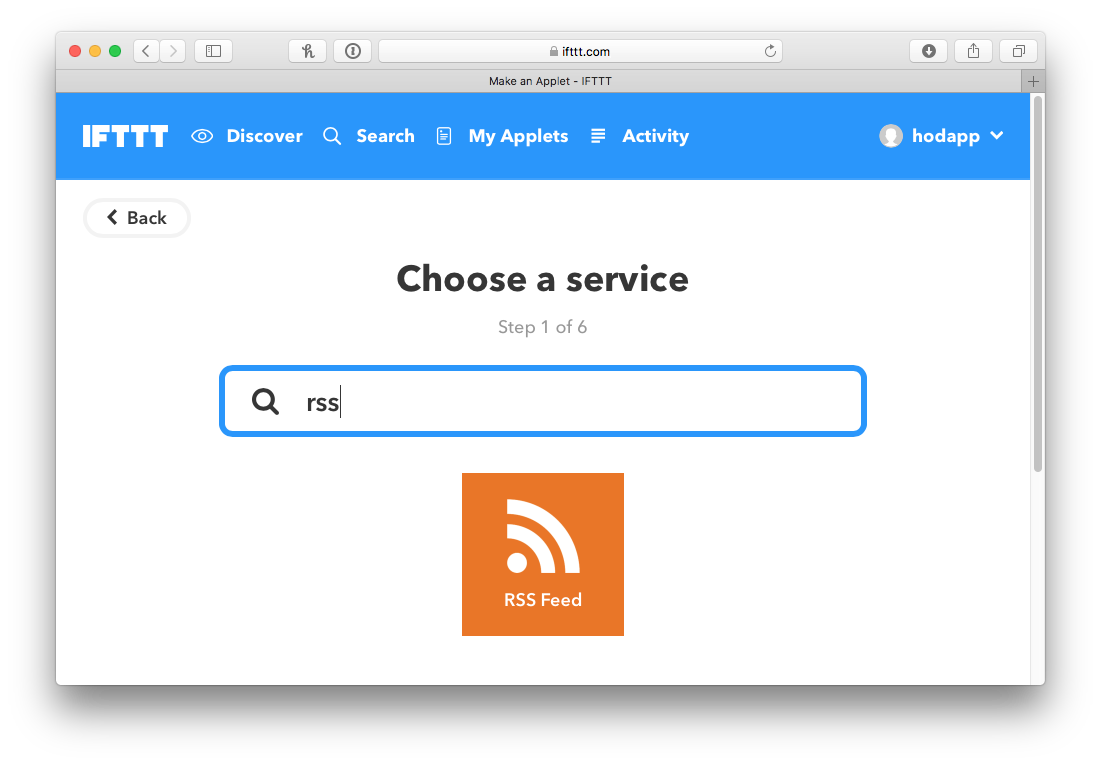
Once you’re all signed up for IFTTT, you’ll want to click My Applets at the top of the site, then click the New Applet button on the next page. (Or just click that last link here.) Here’s where you’ll make your first applet recipe. Click “+this“, then select “RSS Feed“, which should be near the top. If you can’t find it, just type “RSS" into the “Search services" box at the top of the page. From here you have two choices:
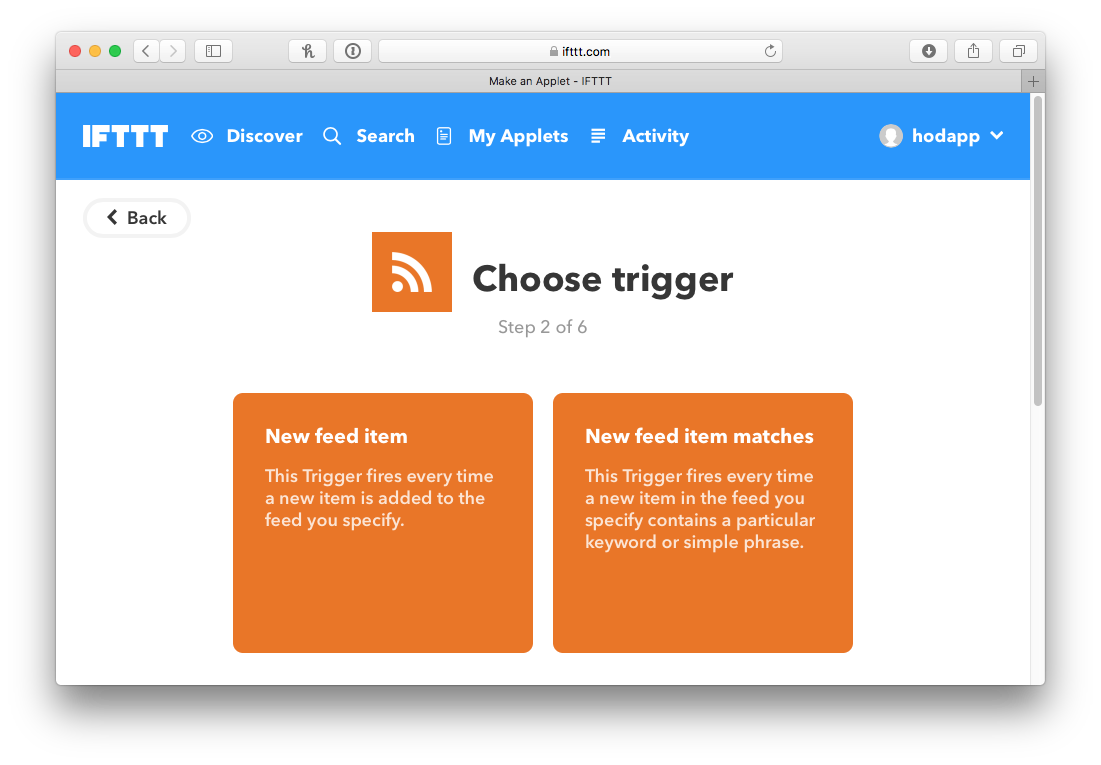
New feed item – This will trigger this applet every time we have a new post in whatever RSS feed you’re interested in.
New feed item matches – This will trigger only if we post something that matches specific keywords you’re looking for inside of a feed. For instance, if all you really care about is Hearthstone news, you could use our main RSS feed then enter “Hearthstone" so it only triggers for Hearthstone stuff.
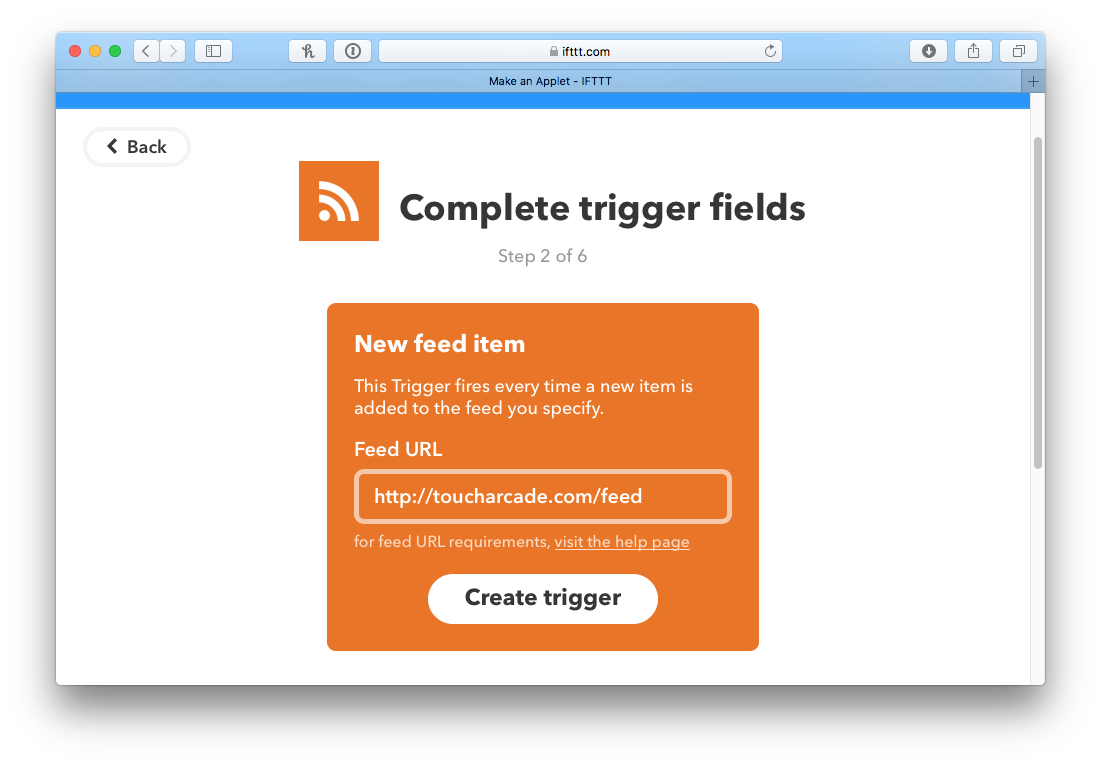
We’ll keep things simple, and select “New feed item." From there, you paste whatever URL you want from above where I explained how to find all of our various feeds. For this example, we’ll do all TouchArcade stories, so paste http://toucharcade.com/feed for the “Feed URL" and then press “Create Trigger." We’ve now defined our “If," now we’ll move on to “Then That."
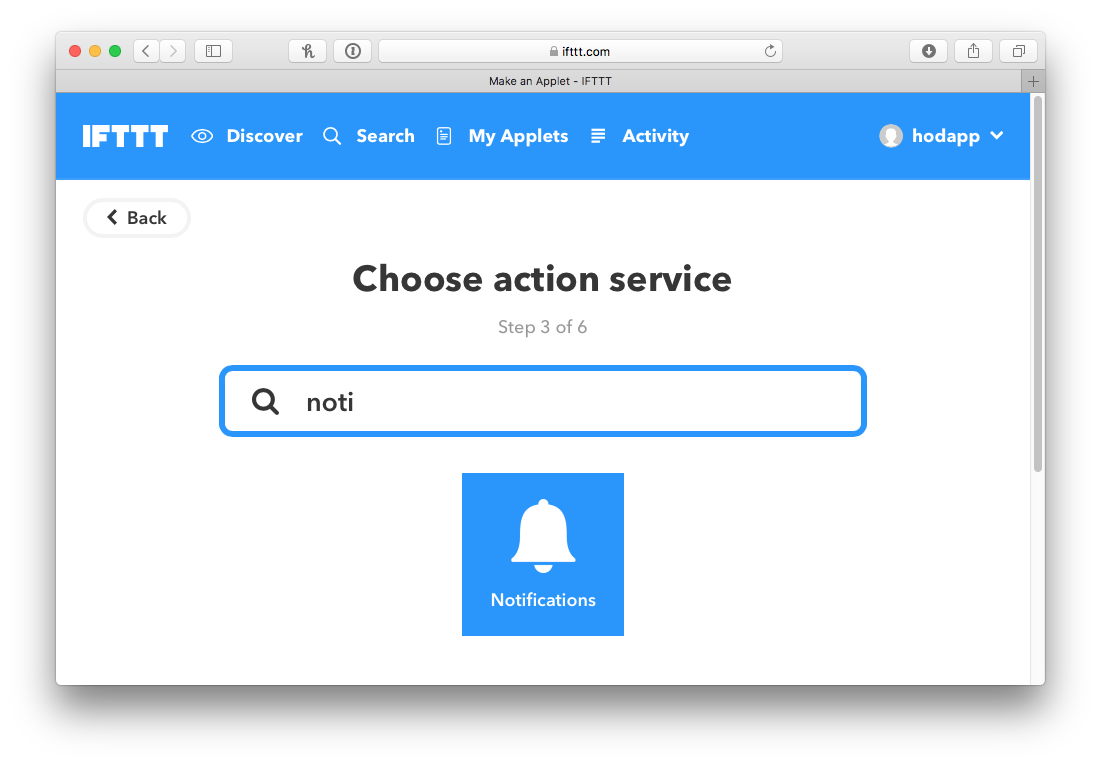
Click +that to tell IFTTT what you want to happen when a new TouchArcade story makes its way into the feed you defined previously. As you can see, there’s a ridiculous amount of things you can have it do from sending you an email, to a text message, to adding a to-do list item. For our purposes, we’ll select “Notifications" which is a little buried in this list so just begin typing “Notifications" in the “Search services" field and it’ll pop right up. Click that, and you’ll only have one choice: “Send a notification from the IFTTT app."
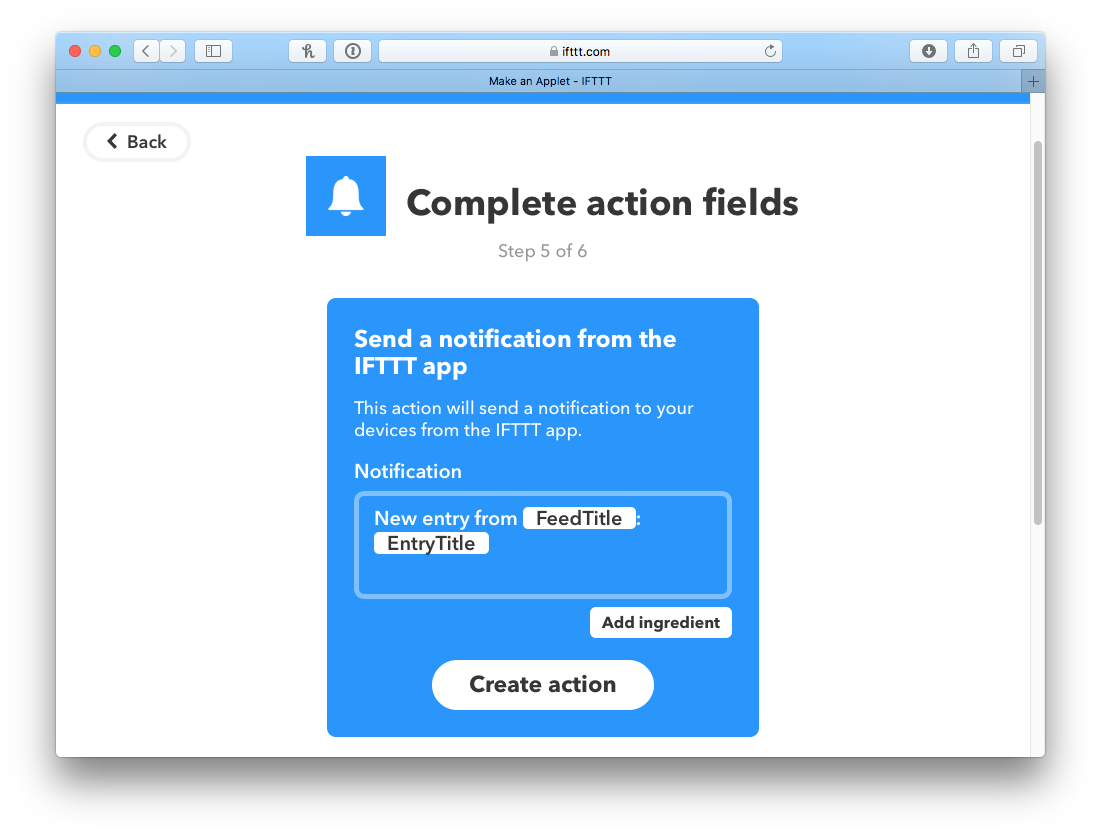
The next step, titled “Complete action fields," allows you to customize specifically what the alert will say. You can either leave it default, or customize this to say something else. Just edit the text and click the “Add ingredient" button to add other elements from our feed to the alert. You can change all of this later, so just hit “Create action" for now.
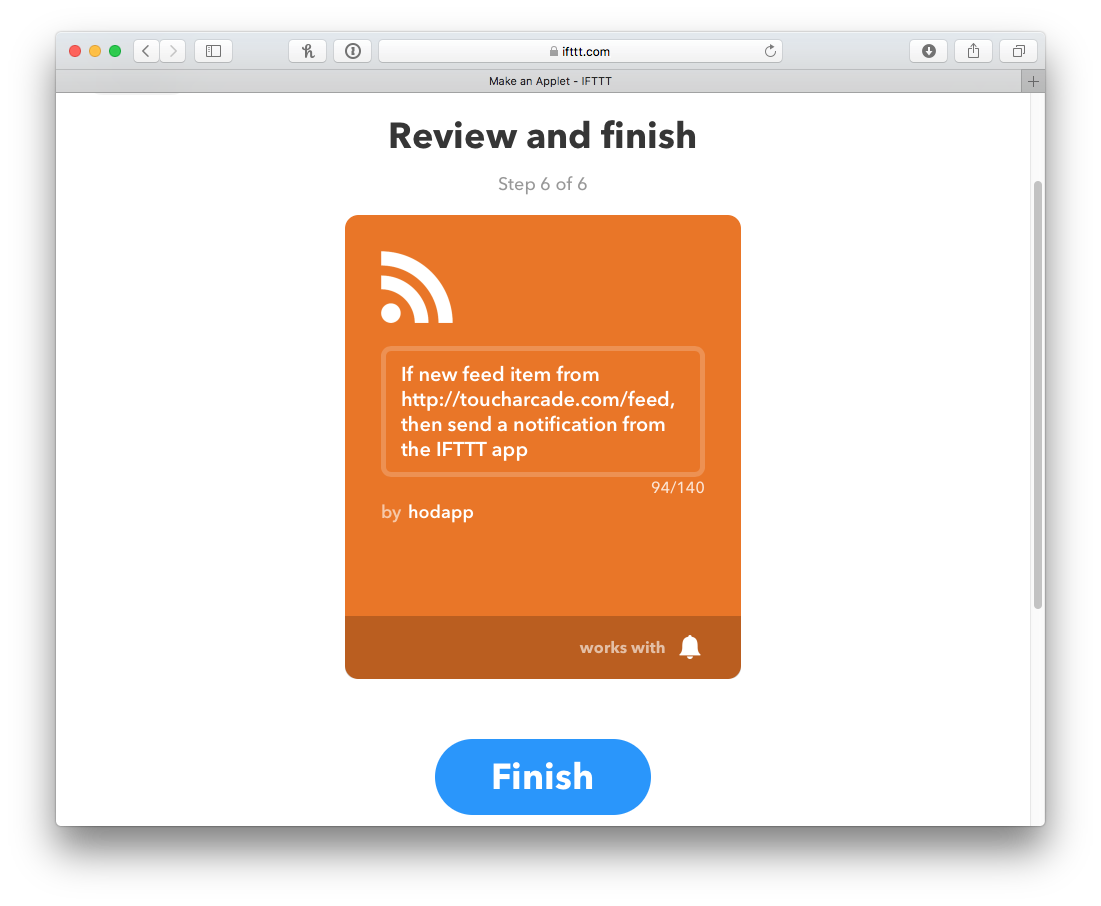
The last step is to name your IFTTT applet, something along the lines of “New story on TouchArcade" or something you’ll remember if you want to customize it beyond what it defaults to. That’s it, you’re done, now hit “Finish" and you’ll see it as an applet that’s turned on.
Now all you need to do is download the IFTTT app, sign in with the same credentials you created your IFTTT account with, and grant it permissions to send you notifications. IFTTT will then begin monitoring our feeds and send you push notifications when things happen on the site.
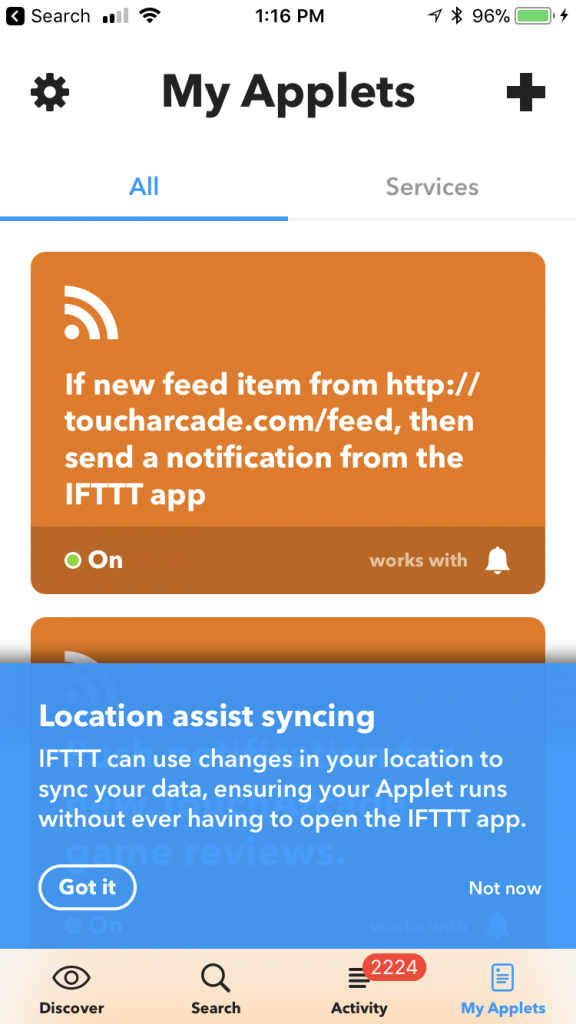
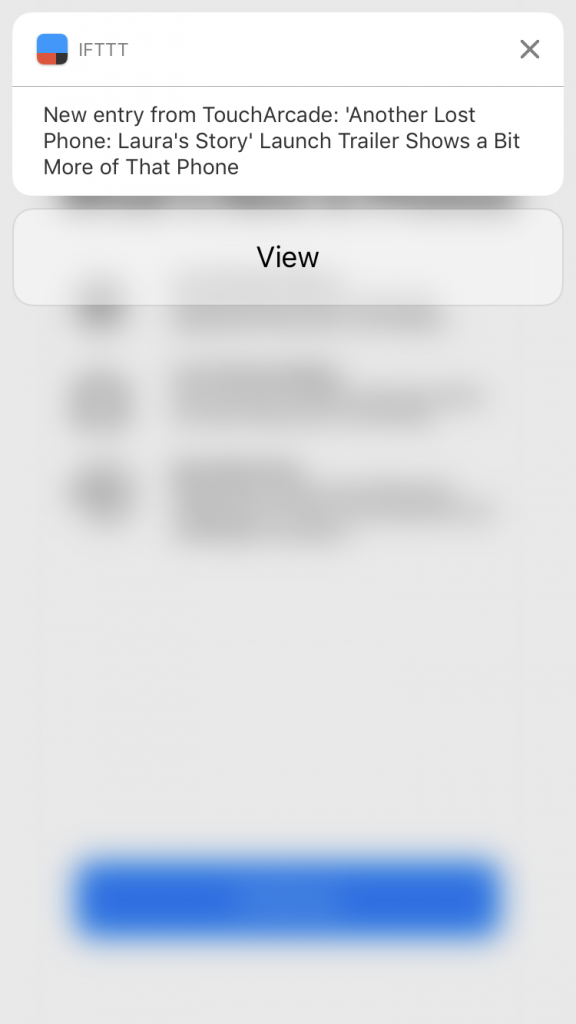
This all potentially sounds way more complicated than it actually is, but that’s because I’ve really tried to go out of my way to break down every step and exactly what you need to do. Once you create your first IFTTT applet, making others is super easy, and you might even discover some things you can do with it that are super useful. For instance, the IFTTT alert that it’s going to freeze overnight has saved my bacon when it comes to keeping frost-sensitive plants alive.
As I mentioned earlier today, we’re hard at work improving our mobile site and hopefully once that’s done we can get some super basic app cooking again that just serves as an end-point for notifications… But, for the meantime, if you want to update to iOS 11 and keep getting notifications when we post news stories, following this guide is a good way to keep getting them. The only app functionality we can’t duplicate right now is sales on Watch List games, but I’m working on a workaround for that as well. Stay tuned.